
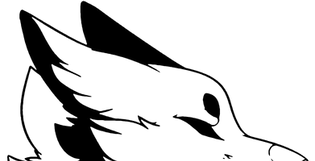

& Forbidden Industries
Drop and go!

So you just got your bird and you want to get right up in the air?
You will need a few things
* First, pick which bird you'd like to fly (Winter/Japan) then drag it (whichever you picked) out from your inventory onto the ground in world (Make sure not confuse the actual aircraft with the display aircraft)
* Next, Right click and wear (or add) the Acesll Ejector Seat (for pilot), followed by the Husky Aviation Aircraft Hud (Note: it does not matter what order you add these items nor are they required but they are recommended)
Finally, right click your aircraft and select "Fly!"

You will then find yourself sitting in your aircraft ready to fly!
Lets Get Airborn!
You will need your hud to follow this Manual. If you choose not to use it, the text commands are included in the notecard for your aircraft, and will be mentioned further below on this manual.

The HUD is essential for your flight and combat but once again, it is not required. We will go over what each button does as well as the information show on the right and on the "helmet HUD"
POWER: This will start and shut off your aircraft. Keep in mind that your aircraft CAN be shut off in midair but it will stall. Your aircraft does need some time to start up before continuing.
CANOPY: This will open and close your canopy. Red is open, Green is closed
GEAR: this will raise and lower your landing gear. Green is up. Red is Down
PARKING BRK: this will release and lock your parking brake to keep your aircraft from moving. Note this cannot be engaged if your aircraft is in the air, or moving too fast. Green is released, Red is locked.
LIGHT: This will activate your aircrafts lights. Landing, strobes, beacons will all be activated and use SL's "advanced lighting feature" If you are able too, please have that graphics setting active for the full effect of lighting.
AIR BRAKE: This will extend and retract your air-brakes. While extended your aircraft will significantly slow down, useful for short landings. Green is retracted, Red is extended
CAMERA: will change your aircrafts viewing mode between static chase and dynamic chase.
DRP TANK: This will release your external fuel tanks. However you will lose the fuel those tanks were carrying! Be careful
EJECT: if your aircraft has been severely damaged you may need to bail out. Your aircraft will cause damage to others (note: you may only eject while vice is on!)
LAUNCH: this will fire your active weapon. Weapons may take some time to load up
HELMET HUD: This will display vital information about your flight. More on the helmet HUD will be covered in the next section.
PAYLOAD 1-Payload 3: your weapons selections! These can only be chosen while vice is active! (Your weapons choices will be further down in the next section)
PAYLOAD 4: is currently in progress and will be added on our next update.
VICE: this will activate and de activate your Vice combat system. Green is on. Red is off.
FLARE: this will launch your countermeasures.
BUTTONS: This will reduce your HUD to only the most important information needed, while hiding the control buttons.

This is your aircrafts status.
Thr: is your aircrafts current throttle. This is useful for when you are in mouse look unable to see the tail text on your aircraft.
Vice HP: is your current vice health
DO NOT BE ALARMED! While vice is off your aircraft will be in the RED and have an HP of 0.
When you activate vice your aircraft outline will go GREEN and your HP will be 150. Note that as you take damage your aircraft will fade from GREEN to RED.

The "Helmet HUD"
This display will show when you click "HELMET HUD" on your HUD the information shown is vital to keep you in the air and oriented
Heading: This is your direction of flight. Heading numbers are displayed in intervals of 30 with N, E, S, and W replacing North, East, South, and West headings
Attitude/Horizon: this will show your aircrafts orientation to SL's Horizon, each degree of climb and descend is in intervals of 5. UP being solid and DOWN being dashed. Keep this in mind while flying your aircraft to avoid flying into the ground! (Your aircraft also includes an audio warning system. when on a quick decent near the ground your aircraft will shout "PULL UP" indicating dangerously low altitudes.
Level Marker: this marker is there to help level your aircraft. If the HORIZON and LEVEL MARKER are overlapping each other perfectly. You are straight and level.
Air Speed: this will display your current air speed. Level flight with flaps DOWN! Can be achieved with 60 Kn's. Air speed is displayed in intervals of 30
Altitude: This is displaying your current altitude in intervals of 200. Altitude here is measured in SL meters.
I wanna fly in first person mode!
Go right ahead! let’s see what the onboard instruments do.

The HUD and Left displays both have the same purpose and same functions. Refer to the HELMET DISPLAY section for help.
The left display also shows status about your GEAR, FLAPS, BRAKES, and CANOPY. Where RED is open or extended. And GREEN is closed or retracted
-----------
Your FUEL DISPLAY will show you how much fuel remains in your aircraft. The green bar will slowly deplete downward as fuel decreases.
-----------
Your Vice status display will show if vice is ONLINE or OFFLINE. WHITE OFFLINE. RED ONLINE.
-----------
The two warning panels just to the left and right of the HUD are very important. From left to right they display if your payload is ready. If you have a radar lock on an enemy. If you yourself have been locked (EVADE!). And if your aircraft is in critical condition.
----------
MAP DISPLAY shows your current sim.
--------
Vital gauges from top to bottom.
G-forces: forces of gravity being exerted on your body and the aircraft.
Fuel: a backup fuel gauge.
Lift: your rate of climb
Mach: your Mach speed indicator.
Finally just under the right display you have a backup airspeed indicator. (Knots)
----
The payload status and right display are currently unanimated.
----
Controls!
Now that you understand your aircrafts surfaces and functions you are ready to fly. here are the keyboard buttons you will be using for your flight
Pilot only
Push Down
Roll
Left
Roll
RIght
Increase Throttle
Reduce Throttle
Pull Up

Climb
Up
Copilot Only
Turn
Left
Turn
RIght
Fire TV Missile
Descend
Down
Fire Guns
TV Missile?
Weapons!
Yes a TV Missile. It is very simple to use but requires a co-pilot to fire!
While the pilot is distracted with air to air targets or other ground targets OR when fire from the ground is too much to safely make a pass for an attack the copilot may launch a manually guided missile.
First. Allow the Missile to load up. While vice is active it should take about 15 seconds after each shot.
Next. Press PGDN while in third person view. TV guided missile does not work while in mouselook.
Your camera will then move to display the missiles flight path. Refer to the controls above to the right.
Your camera will be returned to your aircraft after your missile has either exploded, or gone off world.
PLEASE. Avoid sim crossing with the copilot controlling a missile.
Pilots are free to fire any other weapon while copilot is firing TV Missiles. This allow for efficacy in the battlefield.
20 mm JM61a1 cannon (Click anywhere outside of your aircraft and hud to fire)
(air to air)
Payload 1: AAM-3 (vice CMB)
Payload 2: AAM-4 (Vice SMB)
(air to ground)
Payload 3: AGM-65 (Vice MDB) (Can be fired by pilot as a normal air to ground missile but is also fired by copilot as a TV missile)
Payload 4: (will be added in future update)
Procedures/Checklists
Starting the engines. (Using the HUD)
Check fuel: IF LOW TYPE "refuel" IN LOCAL
Canopy: SHUT
Power: ON
Lights: ON
Flaps: CHECKED and UP (down and back up)
Air Bake: CHECKED and UP (down and back up)
Parking brk: RELEASED
==========
Taxi throttle: 5-15% DO NOT EXCEED 15%
==========
Take off throttle: 50-115%
==========
After takeoff:
Gear: UP
Throttle for cruise: 45-50% (just over stall speed)
==========
Combat:
Vice: ON
Lights: OFF
Weapon: SELECTED FOR MISSION
==========
Landing:
Flaps: DOWN
Gear: DOWN
Airbrakes: ONLY IF NEEDED
Lights: ON
Glide speed: JUST OVER 60 KNTS (refer to helmet HUD not hover text. scaling is different.) (Throttle: 30% level, 25 descend, 20 quick descend (flaps down only))
==========
EMERGENCIES
Critical damage:
If aircraft is unrecoverable: EJECT
If it is: find nearest airport and follow landing procedures.
Low on fuel: Find nearest airport and follow landing procedures
Engine shut down: FIND AIRPORT AS SOON AS POSSIBLE. If unable, find a suitable place to land! (Avoid private homes and Private Sims)
Text commands:
s - Start/stop
g - Gear extend/retract
f - Flaps extend/retract
br - Wheel brakes Locked/Released
ab - Air-brakes Extend/Retract
vice on - Activates CMS vice
vice off - deactivates CMS vice
b - fires selected weapon
(copilot only) pgdn - fires a TV guided missile controlled by the copilots arrow keys (more info below)
L - Lights on/off
cl - Cockpit Light
cc - canopy open/close
c - camera locked/dynamic
dt - releases external fuel tanks
refuel - refuels your aircraft (aircraft must be off and parked)
FInal notes:
Yes this aircraft does come with modify permissions ONLY for custom textures to be applied, texture maps will be available online for purchase, or you can visit the drop box website (bottom of this note card) to download the PSD files. We at HA and AT strongly urge you not to move, link, or unlink parts of the aircraft. You may experience major glitches and even break the aircraft, forcing you to rez a fresh copy.
-------
Texture maps (in PSD form) https://dl.dropboxusercontent.com/u/104258027/F-2B%20Texture%20set.zip
Trouble Cipher Designs (Purchasable textures sets will be available here): https://marketplace.secondlife.com/stores/126138
Brochure: http://kev7993.wix.com/husky-aviation#!f-2b-viperzero/cfk2
-------
Refer to the Glitch/Bug Report note card if you’d like to report a bug.
-------
Scripts by Joe Sparrow
Model and Japan texture by Kyo Cipher (Kev Barony)
Winter Texture by Akela Cipher (Gunshot Tearfall
------
Thank you!