
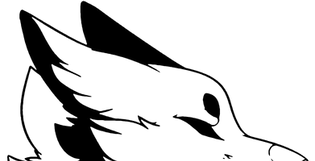

& Forbidden Industries
AT A GLANCE
Once the Echo is unpacked you will be introduced with:
The aircraft itself (.:HA:. Echo ver.)
The aircraft HUD (.:HA:. Echo HUD ver.)
Pilot Operation Handbook
Aircraft Texture Changer
Some quick tips:
think of your pitch as your airspeed control and your throttle as your altitude control.
If you'd like to climb, throttle to 100% and your aircraft will naturally climb on its own. If you would like to decent simply cut the power. Use this in tandem with your pitch controls to maintain a desired speed and altitude.
Compensate for drag when extending flaps. the plane WILL slow down substantially the more flaps you apply. Flaps should be used for steep approaches where slowing your airspeed is important.
Trim is your friend USE IT!
Remember ground effect! Flare into that landing!
THE HUD
Lets start fresh, first the Hud! While sitting in the aircraft pilot seat, say "HUD" in local chat to receive the pilot hud.

The hud and by extension the echo is fairly simple but we'll break this down into small chunks starting with the switches to the left and right of the displays

Hud Toggle
Toggles Engine start
Toggles Landing Gear
Cycles through flaps from 0-30 degrees

Toggles
Water rudder
Toggles
Strobe lights
Toggles
Nav lights
Toggles
Taxi lights
Toggles
Landing lights
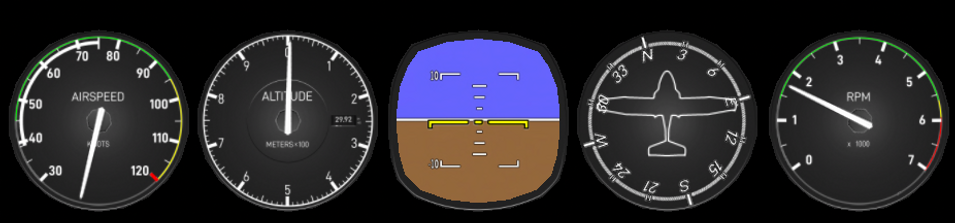
Airspeed indicator
Altimeter
Artificial horizon
Heading indicator
Tachometer
Hud breakdown
BUTTONS
Hud Toggle: Allows you to hide the HUD and provide greater visibility
Engine start: Starts and stops the engine
Landing gear: Raises and lowers landing gear
Flaps: Cycles through 0, 15 and 30 degrees of flaps
Water rudder: Toggles water rudder for sharper turns while in water
Strobe lights: Toggles aircraft strobe lights
Nav lights: Toggles aircraft navigation lights
Taxi lights: Toggles aircraft taxi lights
Landing lights: Toggles aircraft landing lights
Instruments
Airspeed indicator: Reads your aircraft speed through the air in knots
Altimeter: Reads your aircraft altitude in meters to sea level
Artificial horizon: Displays your aircraft pitch and roll
Heading indicator: Reads your compass heading
Tachometer: Displays your engine RPM
THE COCKPIT

The HUD mimics the cockpit in function and form. You'll find all of the functions on the aircraft itself accessible from within mouselook by entering the 'mouse' or 'mb' command in local chat. This will disable your rudder and trim but will enable cockpit controls in mouselook

To the left of the dashboard is the engine start/stop switch. This is your starter.

The center console is where you will find your current tail number marked in above in red,
The landing gear and flap levers, the strobe, nav, taxi and landing lights and the water rudder
toggle switch.

Angle of attack indicator
Warning panel
Much like the HUD, your airspeed, altitude, RPM can be found on the aircraft in mouselook. Here are the panels that are present here and not on the HUD:
Angle of attack indicator: This measures your wings angle of attack where as straight and level flight will read a straight wing. If you are nearing a stall the indicator wing will start to rise toward the ring. Once it crosses the red your aircraft is in a stall.
Warning Panel: Displays whenever there is a fault on your aircraft. The warnings that can be displayed are the following:
-Stall: When your wings loose lift or encounter too high of an angle of attack your plane will stall. A warning light will come on
-Altrntr: When your aircraft engine is off it will be powered by battery - This will trigger an alternator fault since it is not running.
-Water Rudder: This warning will display if your water rudder is on.
-Canopy: This warning will display if your canopy is open
-Chk gear: This displays whenever your landing gear are extended
-Secure wings: This warning will display if your wings are folded
Controls

A/Left Arrow - Role left
D/Right Arrow - Role right
S/Down Arrow - Pitch up
W/Up Arrow - Pitch down
E/Page Up - Throttle up
C/Page Down - Throttle down + Wheel brake while on ground and at 0% Throttle
Left Mouse + A/Left Arrow - Left Rudder
Left Mouse + D/Right Arrow - Right Rudder
Left Mouse + E/Page Up - Trim Nose Down
Left Mouse + C/Page Down - Trim Nose Up
Left Mouse + C/Page Down + E/Page Up - Zero Trim
CHAT COMMANDS
Chat Commands:
===Owner Only===
lock - Sets plane to owner only
group - Locks plane for group use only
guest - Unlocks plane for everyone
mm - Activates "maintenance mode" for modding
=== Pilot Only ===
kick - Unsits avatar in copilot's seat
ls - Locks copilot's seat so an avatar can not sit in it
=== General Commands ===
w - Toggles wing fold
Start - Starts the plane
Stop - Stops engine
fullstop - Stops engine and plane physics
s - Toggles ignition
f - Toggles flaps
fu - Raises flaps
g - Toggles gear
r - Toggle water rudder
ll or Landing - Toggles landing lights
tl or Taxi - Toggles taxi lights
nl or Nav - Toggles nav lights
sl or Strobe - Toggles strobe lights
mouse or mb - toggles mouse look interactive cockpit buttons (disables rudder and trim)
p - Toggles between copilot and pilot control
copilot - Gives control to copilot (if present)
pilot - Gives control to the pilot (if present)
seat - Allows user to adjust their sit position
c - Cycles camera
pb - Provides push back (until break or throttle is engaged)
hud - Gives you the aircraft HUD
help - Gives you this notecard
Number, nnum, Tail Number or nnumber - customize tail number and color
mm - Toggles maintenance mode, a mode sets the aircraft up to be modded
text - Toggles text notifications which are normally disabled when the hud is added. This will allow you to see throttle %, gear and flaps status in local chat
>>>> Clicks <<<<
Canopy - Opens/Closes door
Engine Start/Stop - Toggles engine
Gear lever - toggles gear
Flaps lever - cycles flaps
Strobe - Toggles strobe lights
Nav - Toggles nav lights
Taxi - Toggles taxi lights
Land - Toggles Taxi lights
Water rudder - toggles water rudder
CHECKLIST
====Checklist====
-Rez-
Aircraft: Rezzed
Wings: Extended
Tail number: Set/Verified
-Start-
Pilot: Seated
Seat height: Adjusted
Co-Pilot (if available): Seated
Hud (Optional): Attached
Strobe: On
Engine Start/Stop: On
Nav lights: On
-Taxi-
Taxi lights: On
Throttle: 5%-15%
Flaps: Up (0 degrees)
-Takeoff-
Taxi lights: Off
Landing lights: On
Lines up with centerline: check
Throttle: 100%
Rotation speed: 80 kts
Gear: Up
-Cruise-
Trim/Throttle: Set to maintain altitude
Landing lights: Off above 100+ meters
-Decent/approach-
Landing lights: On
Flaps: set as needed
-Landing-
<Ground>
Gear: Down and locked
Flaps: Set as needed
<Water>
Gear: Up
Flaps: Set as needed
Water rudder: Set as needed
-After landing-
Clear of runway
Taxi lights: On
Landing lights: Off
Flaps: Up
-Shutdown/Parking-
Nav Lights: Off
Strobe Lights: Off
Taxi Lights: Off
Engine Start/Stop: Off
Wing fold: set as needed
MODDING
Before modding your aircraft set the maintenance mode command (mm) in local chat. This will set your aircraft up for modding. Once textures are changed and meshes are linked, set mm again to revert your aircraft back to normal mode with your mods installed
A texture applier is included for easy texture editing! among preset liveries, you can add your own custom textures by copying the UUID's of your textures and placing them in the appropriate UUID section of the "Echo Custom Texture Applier" Script. Then placing that script in the aircraft contents and clicking the aircraft